Are you looking to use your Pioneer DDJ-SB3 controller with Traktor Pro 3? You’re in the right place! This blog post will guide you through the MIDI mapping process and provide a ready-to-use .tsi file to get you started seamlessly.
Why Use MIDI Mapping?
The Pioneer DDJ-SB3 is an excellent entry-level DJ controller designed for Serato DJ Lite, but its robust features make it a great option for Traktor Pro 3 users as well. MIDI mapping allows you to customize the controller’s functions, unlocking the power of Traktor’s advanced features while maintaining the intuitive layout of the DDJ-SB3.
How to Download and Install the .tsi File
Download the .tsi File
Import the Mapping into Traktor Pro 3
- Open Traktor Pro 3
- Navigate to Preferences > Controller Manager
- Click Add… and select Import TSI > Import Other
- Locate and select the downloaded .tsi file
- Assign the mapping to your DDJ-SB3 in the “Device” dropdown menu
Verify MIDI Input and Output
- In the Controller Manager, ensure the correct MIDI In and Out ports are selected for your DDJ-SB3
Test the Setup
- Load tracks into Traktor decks and test each function to ensure everything is working as expected
Troubleshooting Tips
- If the jog wheels or pads don’t respond, double-check the MIDI Input/Output settings
- Update your Traktor Pro 3 and Pioneer DDJ-SB3 firmware to the latest versions
- Refer to the Traktor Pro 3 user manual for additional troubleshooting
Customizing the Mapping
Feel free to tweak the mapping to suit your DJing style! Traktor’s Controller Manager allows you to edit or add functions for a fully personalized experience.
Conclusion
With this MIDI mapping, you can elevate your DJing workflow by combining the Pioneer DDJ-SB3’s hardware with Traktor Pro 3’s powerful software. Download the .tsi file today and start mixing like a pro!
Do you have any feedback or suggestions for improvements to this mapping? Let us know in the comments below. Happy mixing!